|
|
 |
| If you would like to proceed and file your PT-61 form, then please click the File My PT-61 Form button above. (Please allow time for the form to load, this could take up to 1 minute over a 56K dial-up.) |
 |
|
|
 |
| Click the Login To Save & Retrieve Your Filings * button above to save your filings so you can retrieve and edit them later. (This is not required in order to fill out a PT-61 form.) |
 |
|
|
 |
| If you are a first time user or need help, please click the Help For Using PT-61 eFiling button above. |
 |
|
|
 |
| To view frequently asked questions, please click the FAQ button above. |
|
| Noteworthy |
 |
MAP & PARCEL FIELD REQUIRED
SB 525, passed by the Legislature and signed by the Governor on 5/4/2006 requires the Map and Parcel field to be completed for all PT61 filings.
Click here for more information (FAQ #30).
Click here to read SB 525.
Click here to read the AG Advice. |
 |
PT61 Save and Retrieve
GSCCCA Subscribers may now save their
PT-61 filings* so they can retrieve and edit them later. Your PT-61 filings will be automatically saved as long as you are logged into our site at the time you complete the PT-61 filing. To retrieve your PT-61 filings please click the Retrieve My PT-61 Filings button in the menu on the left. For detailed help please visit the PT-61 Save and Retrieve Help section. |
 |
The PT-61 eFiling system requires Adobe Reader. If you do not have Adobe Reader installed please click the "Get Adobe Reader" image below.
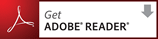 |
|
|